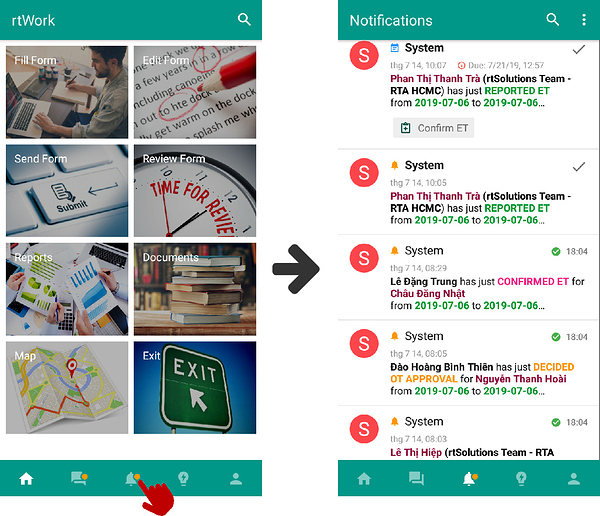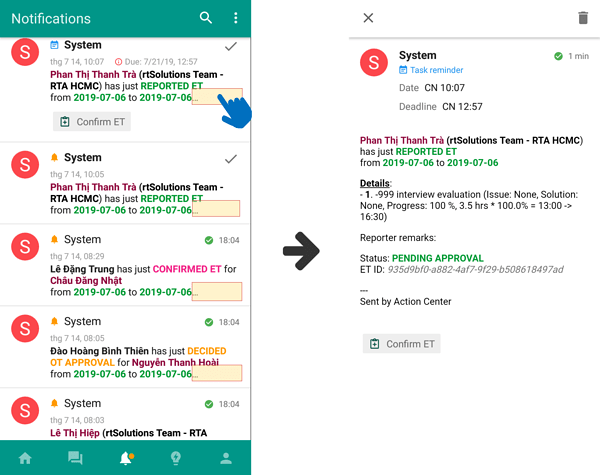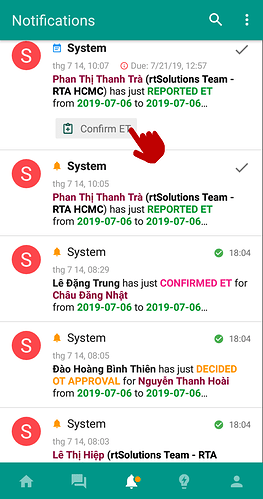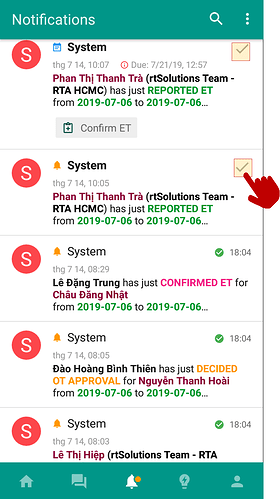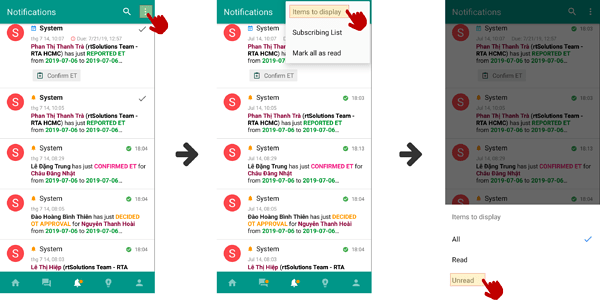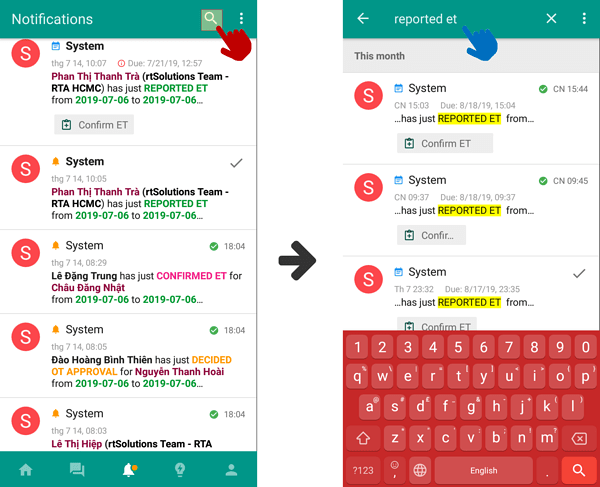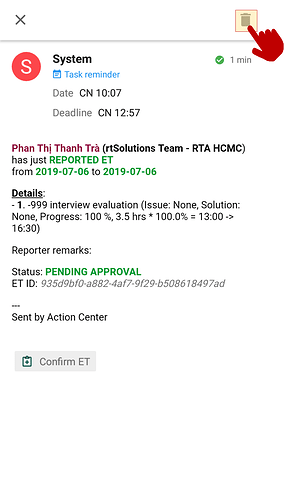- View notification: You need to tap the bell icon on toolbar at the bottom of the screen.
- Expand notification: For long notifications, rtWork app will automatically collapse the notif then display the ... at the end of the line, implying that there is more to see. To view the content in full, you need to tap on the notif.
- Do embed actions: There are some special notifications allowing you to do several actions related to that notif such as Fill form, View report, Telephone, Send SMS, Display GPS on map,... You need to tap on the action button right below the notif to do the corresponding action.
- Mark notification as read: You need to tap the grey tick at the upper right corner to turn the tick into green.
- Filter notification by status: You need to tap on the three dot at the upper right corner, select Item Display then select the status Unread or Read to filter the notif list.
- Search notification: You need to tap the magnifier icon then search for the notif(s) by typing a word or phrase.
- Delete notification: For old or unimportant notifs, you can delete them by tapping the notif then tapping the trash bin icon at the upper right corner.